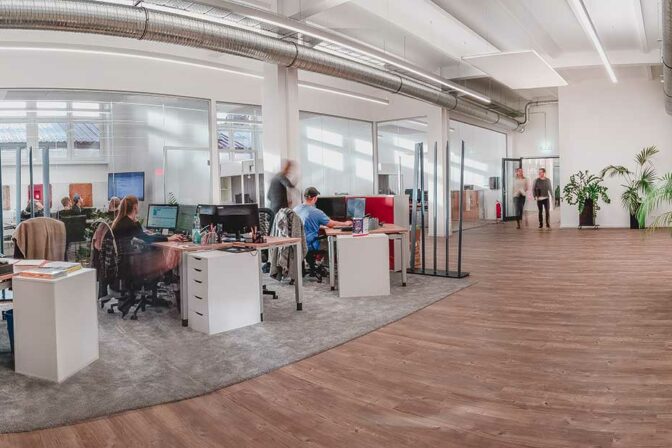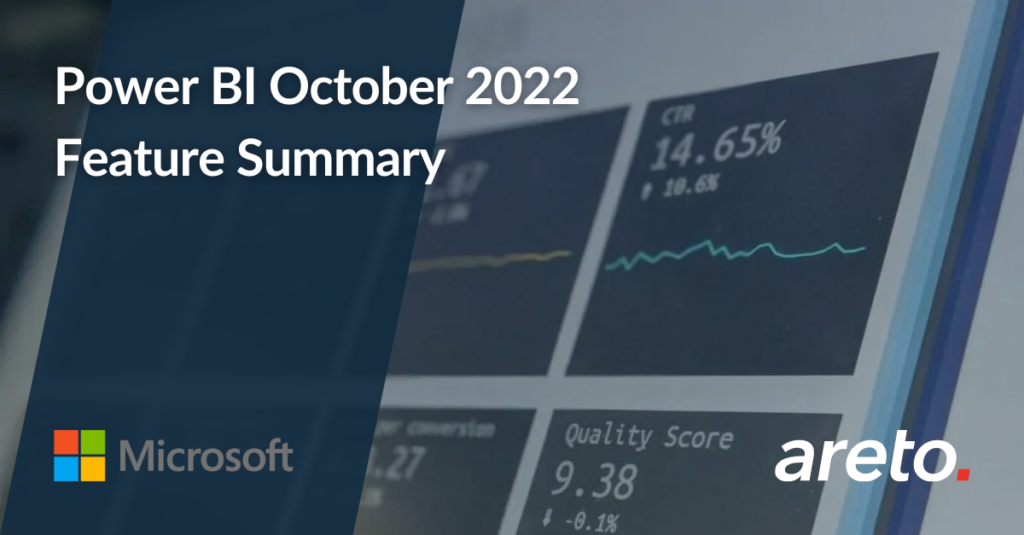Welcome to the October 2022 update. This month’s update is packed with exciting updates to features like Power BI metrics, Modeling, Deployment pipelines, and more. Please read on for all the details, and feel free to leave your thoughts in the comments below. We would love to hear from you!
Author: Jeroen ter Heerdt, Senior Program Manager, Microsoft
Reporting
Reverse stack order for stacked column charts
This month, you can now reverse the order in which we render segments in stacked column and bar charts. This can be particularly helpful to help users match the category groupings of strictly positive columns against vertically aligned legends. We usually draw column segments from the zero line upwards, but we’ll list those categories in legends in left-to-right, top-to-bottom order. This can sometimes lead to the feeling that their orders are “reversed.”
With this release, you will find a new formatting pane option to reverse stack order of your stacked column and bar, area, ribbon, and combo charts.
The toggle will be off by default. Turning it on will flip the order in which your segments are stacked.
Note: due to an issue we found late in development, this feature will be unavailable in the Service for published reports until later this month. You will still be able to set the toggle in Desktop, but report behavior in the Service will not change until around October 17th at the earliest.
Query performance improvements
This month we have made the following query performance improvements.
Indexing imported string columns on-the-fly
We are building indexes on imported string columns to improve query performance of substring searches, i.e. when using ContainsString function, Search function or a filter to look for a string literal in a text column. Here’s an example of a text filter set using the filter pane:
We build the index when the first query that requests a substring search on the column is executed. The index is built for text columns that contain ASCII characters only. Once the index is built, substring search becomes instant. Note that the index is not persisted between restarts of Power BI Desktop.
Pushing Top N filter to DirectQuery sources
Up until now, when using the TOPN function or a top N filter on a column from a DirectQuery source all values of the column would be retrieved and then the top N filter would be applied within the DAX engine. Here’s an example of a top N filter set using the filter pane:
To improve performance, we have changed that behavior: as of this release, we are pushing top N filters to DirectQuery sources when possible. When the Top N filter is based on a measure, the measure has to be based on one of the aggregations: SUM/MIN/MAX/COUNT/COUNTROWS/DISTINCTCOUNT.
Power BI Metrics
We have two exciting updates to announce for Power BI metrics. This month, we have additions of metric roll ups for current and target values and the get scorecard admin API.
Roll ups
Previously in Metrics, there was no way to automatically aggregate a group of submetrics’ values to the parent metric value. You could work around this by connecting values to data but before this month, there was no way to auto roll up manual values – all non-connected metrics required check-ins to update the values.
Now, with the release of current and target roll ups, you have the ability to set an aggregation of your submetrics to show in your parent metric. You can select from a few aggregation types: sum, average, min and max values.
Whichever aggregation you choose will automatically update the value to show the correct aggregation value of its direct submetrics. Roll ups work on connected values as well – if your submetrics are connected to data, we will take the aggregations of those values and show it in the parent metric. This makes it easier than ever to stay on top of your manual parent metrics.
New API to retrieve scorecards for admins
We are releasing a new admin API that is instrumental in helping our admins with their many administrative tasks and is critical in examining the state of existing scorecards.
This new get scorecard API is enabled for admins in Power BI and will retrieve all scorecards within an organization. The API will retrieve scorecard metadata as well as metadata for each metric on the scorecards. This is a great new API for Power BI admins.
Analytics
Quick measure suggestions – experimental feature 
A few years ago Power BI released a feature called Quick Measures that allows Desktop users to create DAX measures using a built-in template instead of writing the DAX from scratch. This feature helped users quickly get started with common measure scenarios; however, the number of templates and flexibility of those templates left more to be desired. Now, we’re introducing Quick Measure Suggestions, which is a new way to assist creation of DAX measures using natural language instead of using templates or writing DAX from scratch.
Read more about this feature in the documentation.
Enabling the feature
To enable the feature, you will need to first navigate to the Options menu of Power BI Desktop and turn on the preview switch for Quick measure suggestions:
To access the Quick measure suggestions, select Modeling tab within the ribbon and then select Quick measure:
Then select the Suggestions tab:
Here you can describe the measure you want to create and hit Generate (or enter key) to get DAX measure suggestions:
You should always validate the DAX suggestions to make sure they meet your needs. If you’re satisfied with a suggested measure, you can click the Add button to automatically add the measure to your model.
Here are some examples of supported measure scenarios:
- Aggregated columns with or without filters
- Count of rows with or without filters
- Aggregate per category
- Mathematical operations
- Selected value
- If condition
- Text operations
- Time intelligence
- Relative time filtered value
- Most / least common value
- Top N values for a category
Check out our documentation for more information and detailed examples.
Limitations and considerations
- Quick measure suggestions are NOT a replacement for learning DAX. The suggestions provided by the feature are meant to help fast track measure creation; however, you will still need to validate the DAX suggestions because they can be wrong or not match your intent.
- This feature is in experimental preview for users to test and give feedback. Note that the design and functionality may go through significant changes.
- The feature is powered by a machine learning model that is currently only deployed to US datacenters (East US and West US). If your data is outside the US, the feature will be disabled by default unless your tenant admin enables Allow user data to leave their geography tenant setting:
Modeling
Relationship editing in the properties pane 
Now you can quickly edit relationships in the properties pane! In the modeling view, expand the properties pane and simply click on any relationship line to see all the relationship options. This new relationship editing experience sends minimal queries by having no data preview and validating only when you apply changes. Big data models, especially in DirectQuery storage mode, will see the most benefit from this streamlined experience. Should you need to edit using the relationships dialog, this is still available from the properties pane, or by double clicking any line just like before.
In addition, this also introduces editing multiple relationships at once. Hold down CTRL to select multiple relationships and make changes, or even click the delete key on your keyboard to delete those selected. Try it today by going to Files > Options and Settings > Options > Preview features and turn on “Relationship pane”.
DAX formula bar support for Desktop model view
The DAX formula bar is now supported in Desktop model view. You can now create and edit measures, calculated columns, and calculated tables in the model view on Desktop.
Data connectivity and preparation
Introducing tenant setting for Power BI Datamarts 
Back in May 2022, we announced the public preview of Power BI Datamarts, which provide a user-friendly means to ingest data from different data sources, ETL the data using Power Query, and load it into a fully managed Azure SQL database. Based on feedback from our customers, we are very pleased to announce the introduction of AAD-based filtration to the Power BI Datamart preview tenant setting, enabling Power BI Service Admins to limit the ability to create Datamarts to certain groups or individuals.
Datamart configuration settings can be accessed via the Tenant Settings tab in the Power BI Admin Portal:
Check out this article for a comprehensive overview of the benefits provided by Datamarts.
Eduframe Reporting
The Eduframe Reporting connector has been updated. Please find below notes from the Drieam team.
- Added custom fields to program editions, planned courses and orders.
- Changing language no longer breaks decimal and currency parsing.
Socialbakers Metrics
We are excited to announce the release of the new Socialbakers Metrics connector. Please find below notes from the Emplifi team.
Integrating social media insights alongside the rest of your marketing or business intelligence data gives you a holistic understanding of your entire digital strategy, all in one place. With Socialbakers Power BI Connector by Emplifi, you’ll be able to include social media data from the Emplifi Platform in your charts and graphs and combine them with other data you own.
The Power BI Connector is a layer between Socialbakers (an Emplifi Company) Public API and Power BI itself. It helps you work with your data intuitively, directly in the Power BI tool. The majority of data and metrics available in the Socialbakers Public API are also available in the Connector.
Please visit the official API documentation for more information about Socialbakers (an Emplifi Company) Public API and a list of available metrics. You’ll find it here: https://api.socialbakers.com/.
Service
Guest users can now create their own email subscriptions
We’re excited to announce that Azure Active Directory Business-to-Business (Azure AD B2B) guest users can now create their own email subscriptions in Power BI. Email subscriptions make it easy to stay on top of your most important reports and dashboards by receiving a snapshot in your inbox at customizable frequencies. Instead of requiring users in your organization to create subscriptions on behalf of guest users, we’re now empowering guest users to create their own subscriptions for Power BI reports, dashboards, and paginated reports they have access to. The requirements for a guest user to subscribe themselves to content are the same as for any user: either they’ll need a Power BI Pro or Premium Per User (PPU) license, or the workspace where the content is saved must be backed by a Premium capacity. For now, guest users can only subscribe themselves, not others.
Downloading a PBIX is now available for more scenarios
Starting this release, we are introducing multiple options to download a report .pbix file. While downloading a report .pbix file, you will see the following dialog:
As is shown in the dialog, you can now choose between downloading the report including data as well as downloading the report without the data, but with a live connection to the data. Note that depending on your exact scenario only one option might be available. In these situations you will see the other option as disabled. A tooltip will explain why that option is not available, as can be seen in the image below:
In most cases, however, you will be able to download the report with a live connection to the data even when downloading the report with the data included is not supported. This unlocks the following situations in which you previously could not download a report .pbix file:
- Download reports created based on a dataset that is configured for large models.
- Download reports created based on a dataset that is configured for incremental refresh.
- Download reports created based on a dataset that has been modified by using the XMLA endpoint.
- Download any .pbix file that is larger than 1 GB.
- Downloading usage metric reports.
Admin & governance
Introducing tenant setting for email subscriptions to external users
If your report or dashboard is hosted in a Premium capacity, you can include external users as recipients to your email subscriptions. External users are users outside of your organization that have not yet been invited to become Azure Active Directory Business-to-Business (Azure AD B2B) guest users. Based on customer feedback, we’re pleased to announce a new tenant setting that specifically controls whether email subscriptions can be sent to external users. With the new tenant setting called Allow email subscriptions to be sent to external users, Power BI admins can control who can send email subscriptions to external users, either turning this capability on or off for the entire organization or limiting this capability to specific security groups. The external user email subscription setting can be accessed via the Tenant Settings tab in the Power BI Admin portal:
Deployment pipelines
Deployment History
We’re excited to announce Deployments History! A new feature of Deployment pipelines, available today.
- Having troubles tracking a pipeline’s deployment executions?
- Something seems to have changed on your test environment workspace and you’re not sure what and why?
- Your last deployment failed, and you have no idea how to get its ID for the support ticket?
Problem solved! With our new Deployment pipeline feature ‘Deployment History’, all your recent months deployments are available to be reviewed, providing details on the target environment, the person who ran the deployment, the deployed items, the deployment note’s content (if been added) and more.
With Deployment history we also added the option to add a note as part of a deployment process. This note appears next to its deployment history record and assists with providing context when you review past deployments. This note is not editable.
The Deployment History page can be accessed through either a general entry point – a new Deployment History button, or through the Deployment History clickable icon of a deployed stage:
The Deployment history page lists the deployments chronologically from newest to oldest:
By default, all the deployments are listed on one list. However, you can narrow your scope to focus on a specific deployed target stage by easily filtering this list using the clickable tabs at the top of the page.
Icons on the left side of each deployment indicate whether the deployment succeeded or failed, how many deployed items were different/New/same on the deployed stage before the deployment, whether it has a note or not and its ID. Clicking on them, expands the deployment record and provides additional details such as failure reason, list of the deployed items (name and type), the note content and the id string.
Deployment History is already available for your pipelines today so try it out! Learn more.
Azure DevOps extension 
Following our last announcement in January of launching Azure Devops extension, today we are excited to share that this feature is generally available! As stated, ADO extension contains all the API operations available today for deployment pipelines so they can be used with Azure pipelines, while integrating additional capabilities into the release process such as automated testing, approvals and more. Learn more about the Power BI automation tools extension
Changes to UpdateApp REST API
Lately, Power BI Apps announced the public preview of Multiple Audiences in the Power BI Apps, which adding the capability to manage an App content by different audiences, individually. Following this change, Deployment pipeline UpdateApp REST API was changed to exclude the action of adding new deployed items to the app. Learn more.
Developers
Custom visuals API version 5.1
We have updated the custom visuals API to version 5.1. Highlights of this update include:
- Support for new format pane. Using the 5.1 version of the API, you can now define modern format pane cards, sub-categories and new properties on custom visuals using the new API `getFormattingModel`, The new API is a replacement for old API `enumerateObjectInstances`. It’s never been easier for report creators to use custom visuals! Learn more about the API in this article.
- Identity filter API (new). API 5.1 introduces a new Identity filter API. This API allows you to create a visual that can filter categorical data. In other words, it filters the data using data points rather than mathematical expressions. This is useful for custom visuals that leverage group-on keys and to allow selections using identities that are opaque. Additionally, this new API makes it easier to migrate visuals to a newer API. For more information see the documentation.
- Extending the subtotal API for matrix. We are adding a new option to the subtotal API. The rowSubtotalsType: (“Top” or “Bottom“) allows the visual to fetch the subtotal data on top (before the rest of the data) or bottom (after all the data was fetched). This is available with 5.1 API release. For more details see the article.
- New sorting option for Power BI custom visuals. Previously, we had two sorting options in custom visuals: default and implicit. With the 5.1 API release, we have added a new custom option. The Custom sort option gives the developers more control over the sorting options, such as sorting by multiple fields. For more details see our documentation.
Visualizations
New visuals in AppSource
The following are new visuals this update:
Zebra BI Tables 6.0
Zebra BI Tables visual just got a major update! Huge performance optimization, new drill options, enhanced highlighting settings, bookmarking all settings and much more is now possible.
Watch the video to see the new functionalities:
THE FASTEST CUSTOM VISUAL: Zebra BI Tables 6.0 is the first visual that uses a completely new data fetching algorithm introduced by Microsoft. What does that mean? We no longer need to fetch all the data. Instead, when a user drills into rows, only the necessary data is loaded, which means that the loading time for complex matrixes with several hierarchies can be up to 50x faster!
MORE ACCESSIBILITY IN DATA STORYTELLING: The 6.0 version introduces a new highlighting design where a user can control the row hover settings. You can change the color so that it fits the needs of your audience best or turn it off completely.
MORE DETAILS FOR IN-DEPTH ANALYSES: Expand & collapse, drill down, drill into, expand all down or go to next level to get even more out of your data. Additionally, everything is now bookmarkable so you can seamlessly switch between different views within one visual.
To learn more about the new visual, visit the product update page.
Inforiver Enterprise SaaS Edition
Inforiver Enterprise SaaS Edition delivers everything offered by Inforiver Premium, along with the following new capabilities:
- Ability to write back data to your own databases (Azure SQL, Azure Synapse, SQL Server, Snowflake, Redshift, BigQuery, …) and shared drives (OneDrive, SharePoint).
- Scheduling & distributing formatted paginated reports as PDF, Excel, or Screenshot(MHTML) by email and to shared file drives
- Advanced commenting & collaboration at a cell, row & column level
Ability to capture inputs for budget, forecasts, text comments, dropdown lists, dates in reading mode even by report viewers for write-back, snapshot reporting, tasks, notifications and enterprise themes are other key highlights.
These capabilities are powered by azure SAAS services which are hosted and managed by Inforiver in the public multi-tenant cloud architecture. Inforiver Enterprise Matrix visual can be immediately purchased directly with Microsoft as it is integrated with Power BI’s new licensing and transactability API.
All of these enterprise matrix capabilities are offered with your data encrypted both at rest and in transit. For customers who have specific data residency, security and governance – we also offer private & on-premises implementation. To learn more, visit our FAQ section.
PowerGantt Chart by Nova Silva
Earlier this year we introduced the PowerGantt Chart. We would like to thank you all for your excellent feedback and suggestions.
One suggestion we received from several users was to add a custom-date-scale to the PowerGantt Chart. This would significantly increase the number of possibilities, because there are unlimited number of custom date/time scales, like: fiscal years, special week numbers, AM/PM split of the day, etc.
Just after summer we released a new version of the PowerGantt containing this feature. You could already include unlimited number of tasks, hierarchy levels and milestones. Now every user of the PowerGantt can also define and include their own custom date scale.
Because the definition of a custom-date-scale requires the setup of a date table, we have created an instruction video where you’ll learn how to create your own custom date scale in a couple of easy steps. You can find this tutorial video HERE.
Don’t hesitate and try the PowerGantt Chart for FREE now on your own project/program data by downloading it from the AppSource.
Drill Down Network PRO by ZoomCharts
Explore elaborate networks of category-based data using Drill Down Network PRO by ZoomCharts. This custom Power BI visual has no trouble turning your multi-level pie chart into an impressive network chart that automatically detects relations among categories. Interactive zooming and touch-driven selections help spot outliers and examine data in detail.
Main features:
- Cross-chart filtering – eliminate slicers by selecting data points directly on the charts
- Category-based customization – choose node type, shape, color and font
- Link styling – configure ‘from’ and ‘to’ decorations and show link value
- Display up to 9 data categories
- Touch-input device friendly – explore data on any device
Popular use cases:
- Accounting & Finance – show cost attribution
- Human Resources – analyze salary data by department
- Production – map production volumes by product or factory
- Sales & Marketing – visualize marketing campaigns
ZoomCharts Drill Down Visuals are known for interactive drilldowns, smooth animations, and rich customization options. They support interactions, selections, custom and native tooltips, filtering, bookmarks, and context menu. Use them to create visually appealing and intuitive reports that business users will love on every device.
To try Drill Down Network PRO now, get it from the AppSource!
To see the full list of features, visit here!
Other
Update to release notes
As we are approaching Wave 1 end, there are quite a few updates we wanted to call out to our roadmap.
- OneDrive/SharePoint integration including save and share from Desktop will start rolling out to a select few customers in the coming weeks. Once we have done sufficient testing, it will then roll out to other office rings which will not be until 2023. We will share updates of the roll out in the coming months so stay tuned
- Office installer will start roll out by the end of the year but will take some time to reach all E5 tenants. Expect more news coming in the coming months.
- On Object format and edit will roll out into preview to a few select customers and MVP’s. Whilst we would like to roll this out to all customers, due to the nature of the change, we have decided to give this more bake time and gather more feedback. The full public release date will be announced in future months
- Quick measure suggestions is shipping in the October Desktop release in experimental preview – see the section above for more information.
- A few of the Metrics features will ship in October rather than September
- 2022 Wave 2 release plan has gone through some updates (mainly on dates) and some carryovers from Wave 1. The roadmap will be updated hopefully by the end of this month, but we will publish what changed in the November blog post.
Source: Microsoft Power BI Blog