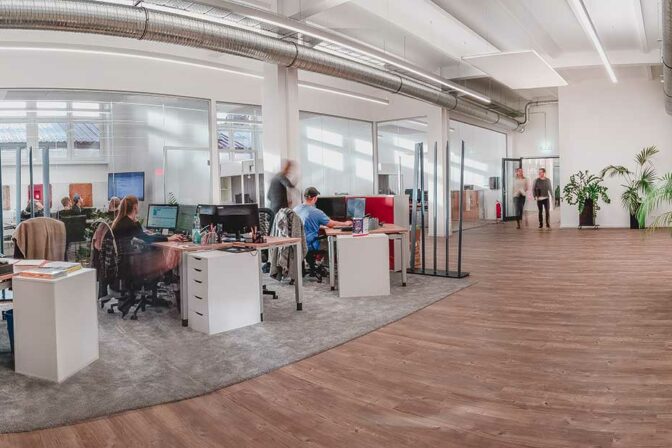Welcome to the June 2024 update. Here are a few, select highlights for Power BI. You can now download large semantic models, Power BI enhanced report format (PBIR), and Subfolder support in Power BI Report Builder. There is much more to explore, please continue to read on!
Attention Power BI users!
If you are accessing Power BI on a web browser version older than Chrome 94, Edge 94, Safari 16.4, Firefox 93, or equivalent, you need upgrade your web browser to a newer version by August 31, 2024. Using an outdated browser version after this date, may prevent you from accessing features in Power BI.
- Version number: v: 2.130.754.0
- Date published: 6/11/2024
Visual calculations update
Support for scatter plot and maps
Scatter plots and maps are now supported with visual calculations! This means you can now add visual calculations to these visual types. Please note that the play axis is not yet supported.
Highlights in visual matrix
If you look closely at the previous screenshots, you might notice they have added a highlight to the visual matrix to indicate which visual calculation you are editing. They plan to rely on the visual matrix to make working with visual calculations even easier in the future. This highlight is just the first step of their plans.
For more information about visual calculations read the documentation.
Power BI Home in Desktop is now generally available!
The new Power BI Home in Desktop is now generally available! Introduced last February, this update brings new functionalities that make it easier for users to create reports. With data sources directly accessible from the home screen and enhanced discoverability features like the recommendation section and the quick access list, getting started is simpler than ever.
Check out the documentation to learn more about all the new features and start using them today.
Modeling
Download large semantic models
You can now download your large semantic models to Power BI Desktop as a .pbix file! Previously you could only edit reports connected to these models in live connected report mode. Now you can open and edit your reports and the large model itself as a .pbix file all within Desktop! This unlocks the full end to end Desktop authoring experience you know and love for your large semantic models.
Learn more information including limitations in the documentation.
New INFO functions
New INFO functions are available in June 2024. All the INFO functions are DAX function versions of existing Analysis Services Dynamic Management Views (DMVs), so that documentation is provided here for additional information.
And all INFO functions can now take optional input parameters. As DMVs these optional input parameters are called restrictions. For all the INFO functions this includes their columns, but some have additional restrictions. INFO.CALCDEPENCY can specify QUERY as one if it’s restrictions, or optional input parameters, allowing you to analyze the items in the semantic model needed for that DAX query. This is helpful when analyzing what is being used by the semantic model in a DAX query from a visual in a report.
For example, these are valid uses of INFO functions with and without the input parameters:
Additionally, a bug with the copy functionality of the results grid has been fixed. Previously, if the results included a blank cell the copy did not work. Now copy works with blank cells, and they included a right-click copy as well as the option to choose if you want to copy the entire table or just the selected cells from the copy button.
Copy > Entire table will include the headers. Copy > Selected cells by selecting all the cells, including if you click the table icon in the top left of the results, will not include the headers.
Mobile
Show Visuals as Tables
The goal is to make the Power BI mobile app as accessible as possible for everyone. That’s why, in this month’s update, they’ve added the Show Visuals as Tables view mode to all reports. Use this feature to instantly view all the visuals (excluding slicers, cards, and non-data-driven visuals) in your report as table visuals. This feature makes it possible for users who rely on accessibility screen readers to read the underlying data presented in each visual. It also benefits users who prefer to see their data in tabular form, which is more like viewing it in Excel.
To turn on the Show Visuals as Tables view mode, tap the new button that has been added to the options menu (…) in the report header. The view mode is applied to all pages in the report. To go back to the regular view, tap Show original visuals in the same menu.
Developers
Power BI enhanced report format (PBIR) 
The Power BI enhanced report format (PBIR) for Power BI Project files (PBIP) has been announced. This marks a significant milestone in achieving the primary goal of Power BI Desktop developer mode: provide source control friendly file formats that unblock co-development and enhance development efficiency.
Power BI Projects (PBIP) now support saving the report and semantic model into a folder using source-control friendly formats: PBIR for the report and TMDL for the semantic model.
The PBIR file format greatly simplifies the tracking of changes and resolution of merge conflicts by using properly formatted JSON and organizing each visual, page, bookmark, etc., in separate individual files within a folder structure.
You can also greatly enhance your report development efficiency, either by simply copy & paste visuals/pages/bookmarks/… files between reports or apply manual/programmatic batch changes to the
PBIR files.
Unlike PBIR-Legacy (report.json), PBIR is a publicly documented format and allows modifications from non-Power BI applications. Each file has a public JSON schema, which documents each property and lets code editors like Visual Studio Code perform syntax validation while editing. On open, Power BI Desktop will validate the changed PBIR files to guarantee successful loading.
How to enable it?
PBIR is currently in preview, and you can only create or convert existing Power BI project files to PBIR using Power BI Desktop. You must first enable the feature in Power BI Desktop preview features: go to File > Options and settings > Options > Preview features and check the box next to “Store reports using enhanced metadata format (PBIR)”.
During preview, Fabric Git Integration and Fabric REST Apis will continue to use PBIR-Legacy (report.json) when exporting the report definitions. However, if the report is imported into Fabric using PBIR format, then both features will start exporting the report definition using PBIR format. At General Availability, PBIR will become the default report format.
Limitations
Initially, the PBIR format will have some service restrictions, such as:
- Unable to publish the report in Power BI App.
- Unable to use subscriptions.
- Unable to download PBIX.
These restrictions will be removed in the following months.
Find out more about PBIR and the limitations of Public Preview in the documentation.
Visualizations
New visuals in AppSource
Word Cloud by Powerviz
Powerviz’s Word Cloud is a visual representation of text, with word size indicating frequency or importance in the given content. It offers a quick overview of key themes and is commonly used in presentations and data analysis to highlight patterns and key terms.
Key Features:
- Word Options: Customize text styles and appearance.
- Direction: Control word orientation with various styles.
- Colors: Choose from 30+ color schemes.
- Shapes: Create unique word clouds with icons and images.
- Ranking: Filter out Top/Bottom N Words.
- Exclude: Easily remove unwanted words, symbols from the text to create a clean and focused word cloud.
- Conditional Formatting: Easily spot words with dynamic rules.
- Lasso/Reverse Lasso: Select and deselect multiple words together.
Business Use Cases:
- Marketing: Analyze feedback, SEO keywords, and sentiment.
- Education: Improve writing skills and engage students with word clouds.
- Market Research: Quickly analyze survey responses and opinions.
- Presentations: Capture attention and summarize information visually.
- Data Analysis: Explore textual data for insights and trends.
Try Word Cloud Visual for FREE from AppSource
Check out all features of the visual: Demo file
Step-by-step instructions: Documentation
YouTube Video: Video Link
Learn more about visuals: https://powerviz.ai/
✅ Follow Powerviz: https://lnkd.in/gN_9Sa6U
Drill Down Timeline PRO by ZoomCharts
With Drill Down Timeline PRO, you can create slick and intuitive timeline charts with up to 25 series. Users can easily drill down by simply clicking data directly on the chart – for example, the initial view can show aggregated monthly totals, and the user can click on a specific month to quickly access daily values.
When paired with other visuals that support cross-filtering, Timeline PRO can become a part of a dynamic and engaging report that provides quick and all-encompassing insights to the user. For example, when you select a specific time range on Timeline PRO, other visuals will display data that’s relevant only to that time period. Conversely, other visuals or slicers can dynamically filter data on your timeline chart as you explore the report.
Main Features:
- On-chart drill down
- Up to 25 series (columns, lines, and areas)
- ‘Legend’ field support
- Custom date/time hierarchy (from milliseconds to decades)
- DAX measure support
- Customization – defaults or individual series settings
- Up to 4 static or dynamic threshold lines/areas
- Conditional formatting
- Touch support
Attribute Control Chart by Nova Silva
Maintaining quality standards is a non-negotiable aspect of every successful operation. Enter the new Attribute Control Chart for Power BI, a robust mechanism for monitoring and controlling categorical data variations.
The Attribute Control Chart offers a comprehensive suite of six attribute charts to cater to diverse analytical needs:
- c chart: Monitors number of defects per sample (sample size is constant).
- u chart: Tracks the number of defects per unit (sample size varies).
- Laney u’ chart: A modified version of the u chart to adjust for overdispersion or under dispersion in your data.
- p chart: Observes the proportion of defective items per sample (sample size varies).
- Laney p’ chart: A modified version of the p chart to adjust for overdispersion or under dispersion in your data.
- np chart: Displays the count of defective items per sample (sample size is constant).
Power BI users can delve deeper into their data, facilitating timely decision-making and continuous improvement. From manufacturing to healthcare, the Attribute Control Chart equips organizations across industries with the insights needed to uphold quality standards and drive operational excellence.
Ready to experience the Attribute Control Chart? Download it from AppSource today and explore its capabilities with your own data – try for free!
Download Button by JTA
The “Download Button by JTA” is a custom visual designed specifically for Power BI users, empowering them to export large datasets effortlessly.
Key Features:
Enhanced Data Export: Download up to 300,000 rows and 15 columns of data in CSV format
Customizable Interface: Tailor the visual interface to match the reporting style
Constraints:
The custom visual leverages the browser’s cache memory. It works by fetching data in chunks of 30k rows, storing each chunk in the browser’s cache until the entire dataset is compiled for download. This incremental approach requires the use of browser memory to ensure seamless processing. Unfortunately, this means that the visual does not operate as intended in Power BI Desktop due to technical constraints and security restrictions within that environment and you must use the Power BI Service.
For the very same reason, there’s a possibility that it may encounter limitations or restrictions in certain browsers. Each browser has its own set of security measures and permissions that can affect how our visual operates.
If you liked what you saw, you can try it for yourself and find more information here.
Also, if you want to download it, you can find the visual package on the AppSource.
You can watch the video on YouTube using the following link: https://www.youtube.com/watch?v=QDZYmOWGi7g&t=4s
New Updates for accoPLANNING (Release 69)
accoPLANNING for Power BI enhances your business capabilities with advanced planning, forecasting, budgeting, project management, and analysis solutions, all while enabling writeback capabilities.
Exciting New Features in This Release:
- Advanced Options and Save State: Customize column and row colors, adjust text formats, and create custom calculated rows and columns.
- Improved Settings Interface: We have completely revamped the formatting areas and relocated some settings to make them more intuitive.
- Writeback Table Scripts: Easily create writeback tables in your database for accoPLANNING visuals with this new feature.
- Dropdown List: Limit input to predefined values from a dropdown list – perfect for data validation.
- New Aggregation Options: We’ve added Median, Product, Min, and Max, among other useful aggregations for ad hoc scenarios.
- Enhanced Copy-Paste Functionality: Improved copy-paste capabilities between Excel and the visual.
- Themes: Quickly create visually appealing reports with new theme options.
- Self-Hosted API: Now available with enhanced data security features, including additional encryption.
- Fabric Ready: the visual now supports writeback directly to Fabric Data Warehouse.
By integrating accoPLANNING with Power BI, you can streamline your planning and reporting processes. For more details, visit our website.
Paginated Reports
Subfolder support in Power BI Report Builder
You can now open reports that are in folders and subfolders from Power BI Report Builder. These reports may reside in folders and/ subfolders in workspaces that the user has access to.
You can also publish paginated reports to folders/subfolders that you have access to in the Power BI service. Learn more about creating folders in workspaces.
That is all for this month! We hope that you enjoy the update! If you installed Power BI Desktop from the Microsoft Store, please leave us a review.
As always, keep voting on Ideas to help us determine what to build next. We are looking forward to hearing from you!