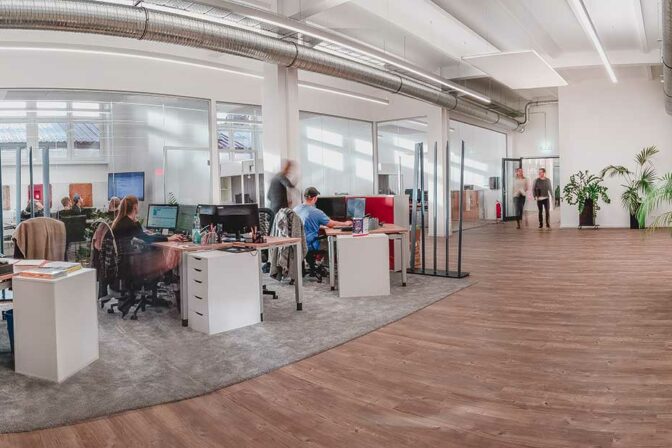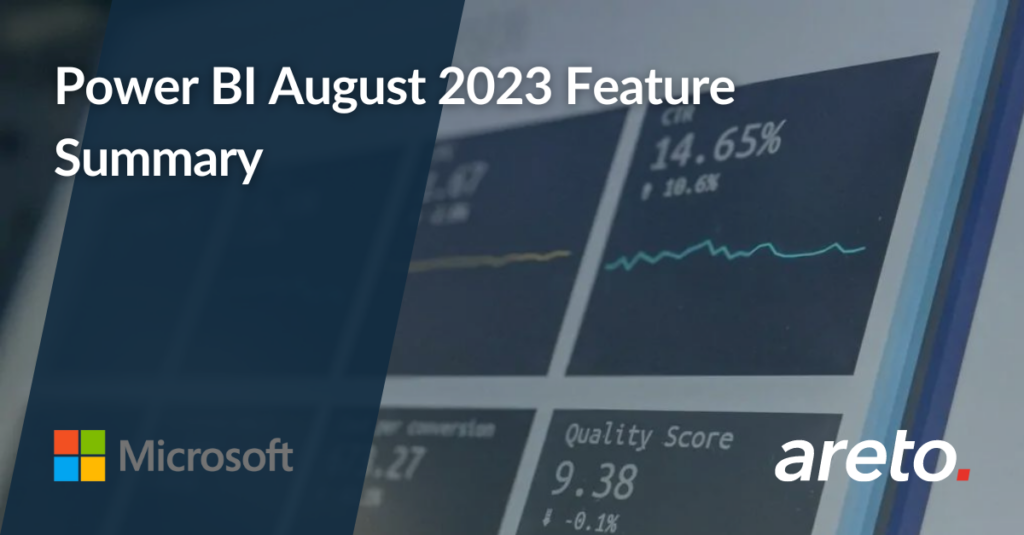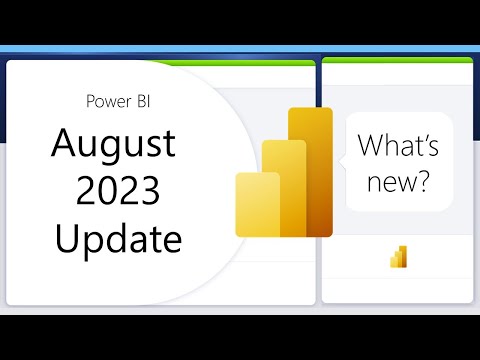Welcome to the August 2023 update!
There is a new layout switcher available, an update to the On-Object Interaction (preview), enhancements to the ORDERBY function, the Editor’s selected choice for visualizations this quarter. Continue reading for more details on our new features!
Reporting
New layout switcher
New buttons have been incorporated to facilitate swift toggling between web and mobile layouts during the report development process. These switcher buttons are conveniently located at the lower section of the screen, adjacent to the page navigator.
New bubble range scaling setting
A new bubble range scaling setting is being introduced for scatter chart and map visuals. This setting provides greater control to report creators regarding the response of bubble (marker) sizes to the data. This adjustment enhances accuracy or distinctiveness according to individual preferences.
With the magnitude option, the bubble areas closely follow the data proportions. With the data-range option, the bubble size limits are mapped to data minimum and maximum. The auto option, which is the default setting for new reports, selects the appropriate option based on data characteristics. For more information, visit the docs.
This setting can be adjusted in formatting panel, Markers > Shape > Range scaling for scatter charts or Bubbles > Size > Range scaling for maps.
For reports authored in earlier Power BI versions, these settings default to (Deprecated) for scatter charts (which differs in handling negative values), and Data range for map charts.
Azure Maps charts will also include this feature in a coming product update.
In the figure above, the size of each country represents Urban Population, which is also shown on the y-axis.
On-Object Interaction (Preview) – Updates
The recently introduced on-object interaction feature, which entered its preview phase in March, has seen continued enhancements. Continued efforts have been dedicated to integrating further enhancements into the preview phase. In the August release, the subsequent updates have been included:
Resizing and positioning to the on-object menus
The capability to resize the on-object menus horizontally has been incorporated. This feature proves particularly advantageous when dealing with lengthy field names.
Additionally, enhancements have been implemented to optimize the positioning of on-object menus, aiming to utilize the canvas space more effectively. In the past, when a visual element was situated close to the lower edge of the canvas, the on-object menu would appear significantly small, demanding scrolling for proper visibility and utilization of field wells. Now, the on-object menu adjusts its position and extends within the canvas, ensuring that field wells remain visible without the necessity of scrolling.
| Before | After |
 |
 |
On-object format subselections now supported in spotlight and focus mode
When spotlighting a visual or expanding the visual in focus mode, you can now use on-object formatting to subselect and format styles.
During focus mode, it can be challenging to discern when format mode has been activated solely through the subtle border indication. To enhance this experience, a button has been introduced to the header. This button serves to clearly signify when format mode is active and provides guidance on how to exit format mode while remaining within focus mode.
Modeling
Updates to ORDERBY function
If there are blanks in the data, you can specify where to order them by adding ‘BLANKS LAST’ or ‘BLANKS FIRST’. For example, this is a perfectly valid expression:
BiggestSpender = SELECTCOLUMNS ( INDEX ( 1, ALLSELECTED ( 'DimCustomer' ), ORDERBY ( SUM ( 'FactInternetSales'[SalesAmount] ), DESC BLANKS LAST) ), 'DimCustomer'[FullName] )
Specifying how blanks are handled is optional and can be combined with specifying the order direction (DESC/ASC). Valid values include:
- BLANKS DEFAULT. This is the default value. The behavior for numerical values is blank values are ordered between zero and negative values. The behavior for strings is blank values are ordered before all strings, including empty strings.
- BLANKS FIRST. Blanks are always ordered on the beginning, regardless of ascending or descending sorting order.
- BLANKS LAST. Blanks are always ordered on the end, regardless of ascending or descending sorting order.
Read more in the documentation
Data Connectivity
New modern data connectivity and discovery experience in Dataflows
We are pleased to announce the introduction of a fresh data connectivity and discovery approach in Dataflow, Dataflow Gen2, and Datamart. Currently, users invest significant effort in locating appropriate data, connection details, and credentials. The new Get Data experience simplifies the process by allowing seamless browsing of diverse Fabric artifacts within the OneLake data hub. This enhanced experience is designed to streamline the procedure and provide expedited access to the desired data in the most efficient manner possible.
Learn more in Power BI’s blog post Announcing a new modern data connectivity and discovery experience in Dataflows
Lakehouses (Connector Update)
This update includes significant performance improvements to the Lakehouses connector. Be sure to update to the August version of Power BI Desktop and Gateway to experience these improvements!
Service
XMLA Write support for Direct Lake datasets
We are pleased to share that Direct Lake datasets have been enhanced to support XMLA-Write operations. This development allows you to utilize your preferred BI Professional tools and scripts for the creation and management of Direct Lake datasets.
Whether you prefer SQL Server Management Studio (SSMS), Tabular Editor, DAX Studio, or something else, you can connect to your Direct Lake datasets using XMLA endpoints and perform operations such as deploying, customizing, merging, scripting, debugging, and testing. You can use tools like Azure DevOps or GitHub to implement source control, versioning, and continuous integration for your data models. You can automate and streamline your development and deployment processes. You can also use PowerShell or REST APIs to automate tasks such as refreshing or applying changes to your Direct Lake datasets. XMLA Write is incredibly powerful and the key to data modelling efficiency and productivity. For more information about XMLA Write support in general, check out the article Dataset connectivity with the XMLA endpoint in the product documentation.
Automatic replica synchronization for Dataset Scale-Out (preview)
Power BI is pleased to announce the finalization of Dataset Scale-Out configuration APIs and the successful implementation of the replica synchronization feature. Notably, there is no longer a requirement to activate Scale-Out at the workspace level using cumbersome XMLA requests. The XMLA command has been deprecated and will no longer be operational. Instead, users can conveniently enable Scale-Out for individual datasets using the Power BI REST API for datasets.
Moreover, manual synchronization of read replicas is no longer necessary to benefit from automatic replica synchronization, which is now enabled by default. However, if desired, users also have the option to disable automatic synchronization. This provides the flexibility to manually synchronize the read/write and read replicas of a dataset, allowing for controlled refresh isolation.
Learn more in the automatic replica synchronization announcement blog
Mobile
Choose your start-up content
Power BI mobile app users can now choose which item they want to have open automatically whenever they launch the Power BI Mobile app. This feature saves time for users who mostly view a specific item on their mobile app, and don’t want to waste time navigating from the app’s home page every time they open the app.
To configure a launch item for yourself, open the item you want to see when you launch the app. This can be a specific report page, dashboard, scorecard, report in an app or entire app. When the item is open, open the More options (…) menu from the header and select Set as launch item. This will mark the item as the launch item. Only one item at a time can be marked as the launch item.
Administrators can also use mobile device management (MDM) tools to remotely configure a launch item for a group of users (front-line workers, for example) to simplify their experience with the app.
Developers
Published AppSource visuals now generate leads in Partner center and CRM
Until recently, your customer leads may have come solely from customers downloading them from AppSource.com. However, now you have access to even more leads through Power BI – both the desktop and web embed AppSource.
To access these new leads, simply navigate to the Referrals workspace in Partner Center. Here, you can see all the leads you receive from Power BI, as well as those from AppSource.com. Plus, if you’ve connected your CRM, you’ll see them there too.
By utilizing these new leads from Power BI, you can potentially reach more customers and increase your business’s growth. So be sure to check your Referrals workspace and CRM regularly to stay on top of your leads!
Visualizations
New visuals in AppSource
The following are new visuals this update:
- Performance Flow – xViz
- Time-lines by BI-Champ
- Composed Line Area Bar Chart by Devlup Funnels
- Galigeo For Power BI
- Radial chart by Devlup Funnels
Editor’s pick of the quarter
- accoPLANNING Enterprise – Planning Power BI Writeback
- Sunburst Chart by Powerviz
- Spider Chart for Power BI by VisioChart
- Advanced Trellis / Small Multiples – xViz
- Drill Down Combo PRO
Zebra BI Cards - Shielded HTML Viewer
Drill Down Combo Bar PRO by ZoomCharts
Drill Down Combo Bar PRO by ZoomCharts offers a wide selection of customization options, letting creators build everything from regular bar charts to box and whisker plots. This visual also offers powerful cross-chart filtering capabilities combined with intuitive on-chart interactions.
MAIN FEATURES:
- Multiple chart types – choose between column, line, and area charts
- Full customization – customize X and Y axes, legend, outline and fill settings
- Stacking and clustering – choose normal, 100% proportional, or zero-based stacking
- Static and dynamic thresholds – set up to 4 thresholds
- Multi-touch device friendly – get the same experience on mouse and touch input devices
POPULAR USE CASES:
- Sales and marketing – sales strategies, sales results, and campaign-by-campaign marketing metrics
- Human resources – hiring, overtimes and efficiency ratios by department
- Accounting and finance – financial performance by region, office, or business line
- Manufacturing – production efficiencies and quality metrics by product line
ZoomCharts Drill Down Visuals are known for their interactive drilldowns, smooth animations, and rich customization options. They are mobile friendly and support: interactions, selections, custom and native tooltips, filtering, bookmarks, and context menu.
Try Drill Down Combo Bar PRO now by downloading the visual from AppSource.
Learn More about Drill Down Combo Bar PRO by ZoomCharts.
Sunburst Chart by Powerviz
Introducing the new Sunburst Chart by Powerviz, a dynamic visualization crafted to showcase hierarchical data in a user-friendly and intuitive manner. With its innovative concentric circle layout, this visualization effortlessly presents part-to-whole relationships, allowing for valuable insights to be gleaned from your data.
Key Features:
- Rich Customization: Control display style, labels, Center circle, fill patterns and dynamic images.
- Color Options: Choose from 30+ color palettes, including color-blind safe options.
- Ranking: Easily filter the Top/Bottom N by each level and show the remaining categories as “Others”.
- Conditional Formatting: Easily identify outliers based on value or category rules.
- Interactive Features: Enjoy full interactivity with zoom, drill down, and cross-filtering for detailed exploration.
Many other features included annotations, grid view, show condition, and accessibility support.
Business Use Cases:
- Sales and Marketing: Market share analysis and customer segmentation.
- Finance: Department budgets and expenditures distribution.
- Operations: Supply chain management, identify inefficiencies in manufacturing process.
- Education: Course structure, curriculum creation.
- Human Resources: Organization structure, employee demographics.
Check out the video Introducing Sunburst Visual by Powerviz – A Powerful Power BI Custom Visual
Get Sunburst Visual for FREE from AppSource
Check out the visual features in sample file.
Step by Step instructions and documentation can be found here.
To learn more, visit Powerviz website
xViz Performance Flow by Lumel
xViz Performance Flow by Lumel is an integrated business flow monitoring visual with an interactive KPI tree visualization for organizational performance management use cases. It offers insights into People, Places, Processes and Entities with Performance Indicators, Trendlines, and Advanced Alerting on Goals, Metrics and their Variances.
Performance Flow is suitable for a wide range of use cases:
- Organization Performance – Unveil HR/Employee Performance insights through an interactive pictorial Org Tree Chart with performance attributes and trends.
- Process Flow – Visualize business flows in various stages using Swim lanes with connector lines, icons, KPI metrics, and trends in one single integrated view.
- Financial Performance – Cost Center analysis with Scorecards or KPI Trees.
- Sales Performance – Dive deep into Sales Performance at Regional, Departmental, and Salesperson Levels with Decomposition Trees.
The visual is packed with analytical and interactive features like:
- Interactive hierarchy navigation including quick search, zooming, subtree analysis, etc.
- Streamline Processes using Swim Lanes like in Visio
- Uncover hidden/Dotted connections using Links
- Data-driven conditional formatting rules
- Custom Tabs for end-users
Try xViz Performance Flow visual from Microsoft AppSource today. To know more about the visual refer to the website Performance Flow and the video xViz Performance Flow – Introduction
That is all for this month! Continue sending your feedback and do not forget to vote for other features that you would like to see in Power BI! We hope that you enjoy the update!
Source: Power BI