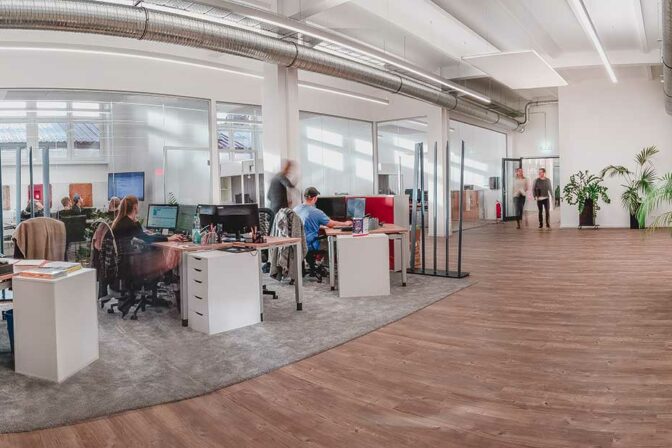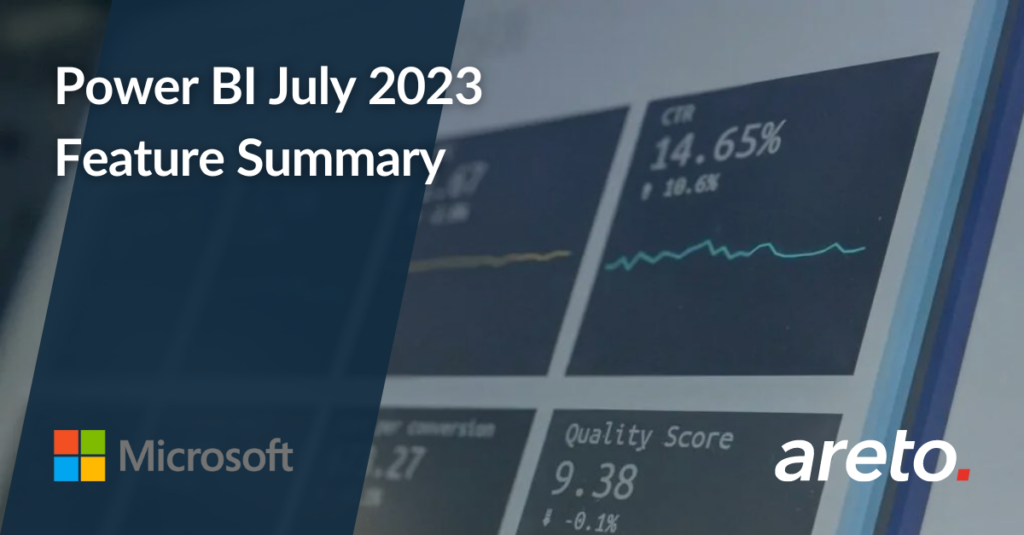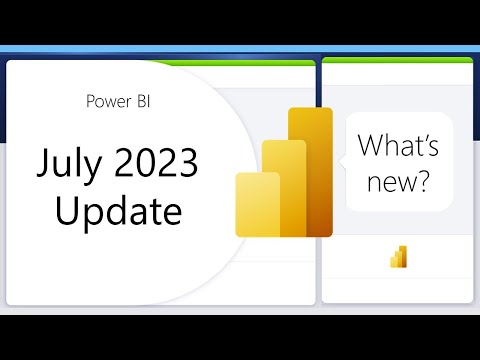Welcome to the July 2023 update. We have features in Reporting, Modeling, Data Connectivity, Service, Mobile, Developers, and Visualizations.
There is more to explore, please continue to read on.
Reporting
Smoothed and Leader lines – Updates
The Power BI team is excited to announce the launch of one of their most highly acclaimed features! Report creators can now create smoother line and area charts, providing a more polished look to their visualizations. To access this setting, go to Lines > Shape > Line Type.
They’ve recently added leader lines for both line and area charts. This new feature creates a visual connection between each data point and its corresponding label. To access this feature, simply navigate to the Data labels > Options > Leader lines.
These features are just the beginning of the many improvements they have in store for graphs, charts, plots, and markers in the coming months. Get ready for even more exciting updates!
On-Object Interaction (Preview) – Updates
The new on-object interaction feature released to preview back in March. This month we bring more improvements and bug fixes.
Customize the Pane Switcher
They’ve now added a new “+” button on the pane switcher to quickly add new panes directly from the pane switcher without having to go to the View ribbon. This menu also gives a brief description of what panes are available and what their functions are. Even better, the panes added to the switcher are saved across reports. Configure once and you’re done!
You can also access the 2 preference settings released last month for “always show the pane switcher” and re-attaching the build menu as a pane by using the gear icon.
CTRL click to open multiple panes in the Pane Switcher
In addition to the right click option “open in new pane”, it is now even easier to open multiple panes from the pane switcher by simply holding down the CTRL key and clicking the pane you wish to open.
Treemap sub-selections now supported:
Noteworthy bug fixes:
- Overlap of the on-object buttons on the formula bar has finally been resolved!
- Visual tooltip showing automatically when opening the build menu, blocking the formatting on-object button is now fixed.
- Selected visual type is now reflected in the ribbon visual gallery accordingly.
- Mini-toolbar’s fill color icon now reflects conditional formatting gradient as well.
The team thanks you for trying the new preview and giving them your feedback. They are working hard to respond to your suggestions and make the necessary changes to make On-Object work for you. Please continue to share your comments directly in their community forum using the “Share Feedback” button next to the preview button.
Modeling
Edit your data model in the Power BI Service– Updates (Preview)
Data model editing in the Service feature released will preview in April. The Team has been busy reacting to your feedback and enhancing the experience. Below are the improvements we are adding this month:
Relationship validation
They are adding relationship validation in the Service, making it easier to create and edit relationships in the web! Like Power BI Desktop, as you define the properties of your relationship, the system will automatically validate it and offer appropriate choices for cardinality and cross filter selections.
Please continue to submit your feedback in our feedback forum
Data Connectivity
Snowflake (Connector Update)
The Snowflake connector has been updated to include various performance improvements, such as usage of SQLBindCol. Users should experience better performance when running queries.
Google Analytics (Connector Update)
The Google Analytics connector has been updated to support Google Analytics Data API (Google Analytics 4). To use this new functionality, use “Implementation 2.0” when connecting. Existing connections will not be affected.
Azure Databricks, Databricks (Connector Update)
The Azure Databricks and Databricks connectors have been updated. Please find notes from the Databricks team below.
- Add a new DSRHandler to databricks-multicloud
- Fix UC_NOT_ENABLED and Catalog ‘spark’ not found error in legacy code path using Databricks.Contents
Denodo (Connector Update)
The Denodo connector has been updated. Please find notes from the Denodo team below.
- This new version adds graphical support for the specification of native SQL queries at data source creation time.
EQuIS (Connector Update)
The EQuIS connector has been updated. Please find notes from the EQuIS team below.
- Remove “Beta” attribute
- Retrieve report content as .csv to remove the row limitation of .xlsx files
- Optimize handling of facility groups in navigation tree
- Show report and/or location folders in navigation tree even if one or the other is empty
Anaplan (Connector Update)
The Anaplan connector has been updated. Please find notes from the Anaplan team below.
- This version of Power BI connector for Anaplan includes backend changes for compatibility with ongoing Anaplan infrastructure updates. There is no change to user facing connector features.
Service
Dataset details page revamp
Now, when you click on a dataset item in the OneLake data hub and workspace view, you will be directed to the redesigned page that not only enhances the look and feel but also introduces new capabilities for an improved user experience.
Here’s what you can expect to find on the dataset details page:
- Actions: You will find various actions that can be performed on the dataset, such as creating a report and refreshing the dataset. With this release, the option to view the refresh history under the refresh menu was added.
- Dataset Metadata: Gain insights into the dataset through its description and last refresh time.
- Related Items: Explore existing related items associated with the dataset.
- Dataset Schema: Get a comprehensive view of the dataset’s tables and columns. Clicking on a table provides a table preview, with export capabilities available using paginated reports behind the scenes.
Additionally, the related items list has been significantly improved. It now showcases all the downstream and upstream dependencies for the dataset. This enhancement allows you to easily identify the sources of the dataset, composite model relations, reports, and dashboards associated with it.
These updates should greatly improve your experience with the dataset details page and provide you with a more intuitive and comprehensive understanding of your data. Your feedback is requested as you explore these new features!
Mobile
Datasets are coming to Power BI Mobile apps!
The next Power BI Mobile app release will get a long-waited feature that will help dataset owners and report creators to manage their dataset directly from their phone.
That means that you will be able to see in your mobile device datasets. Go to a workspace, make sure to select the “dataset” pill at the top and get the list of datasets, that you have access to in that workspace.
When tapping on a dataset, you will get the dataset metadata pane, which includes the name, owner, sensitivity label and also the latest refresh status. From this pane you can also trigger a dataset refresh – all directly from your mobile app!
Dataset owners will also get push notifications when schedule refresh fails. They will be able to view the failure details and be able to re-try the refresh while they are on-the-go.
Developers
Boost Your Custom Visuals Performance: Check out our Latest Article!
Power BI has recently published an article that focuses on techniques to improve the performance of custom visuals. In this article, they discuss the performance improvements they have made in visual rendering and load times.
they identified and addressed certain bottlenecks in the code, and these improvements are available for any visual that has been updated to API version 4.2 and onwards. Along with these fixes, they also provide code practices and techniques that can greatly enhance the performance of rendering custom visuals.
I encourage you to check out the article here.They believe that these techniques can make a significant impact on the performance of your custom visuals.
Visualizations
New visuals in AppSource
Spider Chart for Power BI by VisioChart
Stacked Lipstick Bar Chart (Standard)
Stacked Lipstick Column Chart (Standard)
100% Stacked Column Chart with Values instead of % (Standard)
Dual Axis Scatter Chart (Standard)
Stacked Column with Percentage and Total in Label (Standard)
Likert Scale Chart for Power BI by ChartExpo
Elevate Your Map Charts With Drill Down Map PRO
Drill Down Map PRO by ZoomCharts is a custom map visual for Power BI that lets you show your data on an interactive map and give it location-based context.
Features include:
- Built-in shape layers – use preset shapes for easy filtering of countries.
- Custom shape layer support – provide custom shapes through KML and GeoJSON files.
- Lasso tool – draw and save your own filter shapes on top of the map.
- Node clustering capabilities – clusters can be turned into donut or pie charts for category display.
- Map base layer lets you choose from 4 options – Azure maps, Custom (OpenStreetMaps, Google, CartoDB etc.), Image (e.g., floor plans), None (visualize shapes without a background).
- Aura, image, and custom label support.
Popular use cases:
- Production – monitoring production data by location.
- Sales and marketing – mapping sales results by region.
- Public sector – visualizing environmental and sociodemographic data.
Get Drill Down Map PRO now!
Learn More about Drill Down Map PRO.
ZoomCharts Drill Down PRO Visuals are known for their interactive drilldowns, smooth animations, rich customization options. All Drill Down PRO Visuals support: touch input devices, interactions, custom and native tooltips, filtering, bookmarks, and context menu.
Presenting the new visual: an “all-in-one” Multi Target KPI card
The Multi Target KPI card works with a single query and includes three additional indications, multiple categories, a pixel perfect alignment setting, and built-in conditional formatting.
You can change the settings of layout type and color conditional formatting for additional measures in our visual, and it is fairly simple for non-designers to use!
Just select the desired measure and category, if necessary. Add up to three additional indicators to provide the context you need for your metric.
It will help you improve reporting performance and save you time when designing and developing supplemental measures.
Start a new level of business dashboarding!

Link to AppSource:
Link to our website: https://data-2-speak.com/cardkpi
Other
WebView2 GA
WebView2 is now generally available. Please continue to report any issues using the “There was a problem with WebView2” dialog.
Source: Microsoft Power BI