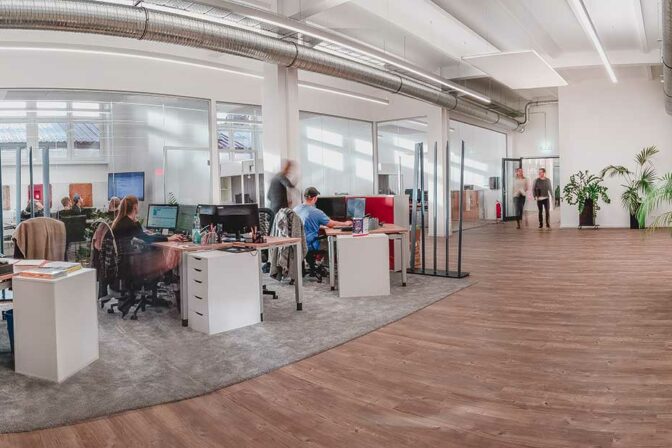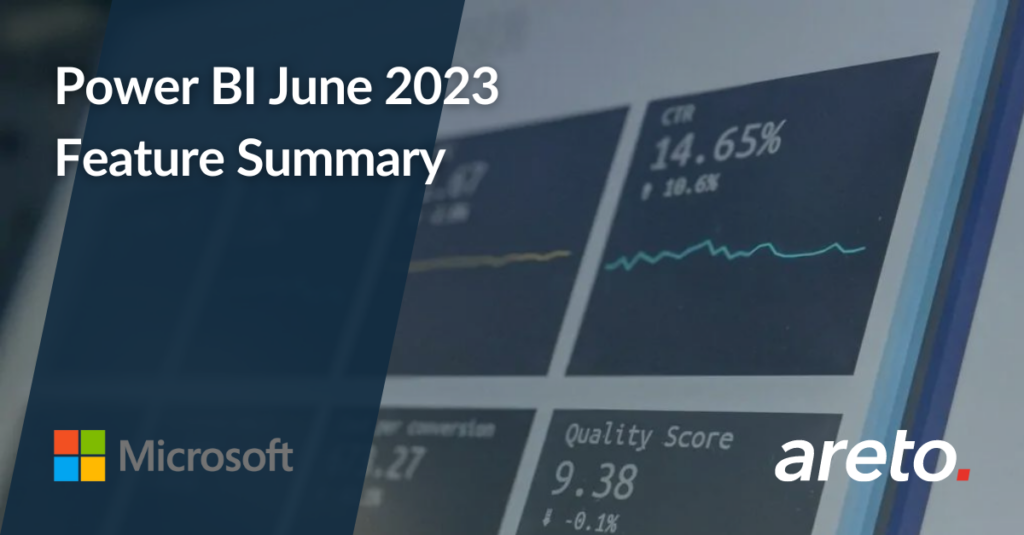Welcome to the June 2023 update! This month, Microsoft announces updates to On-Object interaction, a new demo experience to the Power BI embedded playground which simplifies the process of exploring embedding Power BI in your application, creating Power BI reports instantly with Jupyter Notebooks, and Power BI Desktop Developer mode.
Read on for all of these updates and more in Reporting, Data connectivity and preparation, Service, Embedded, Developers, and Visualizations.
Reporting
New card visual 
With this latest update, Microsoft introduces their new card visual feature, which you can find in the core visual gallery. If you prefer, you can also access it as a preview feature under Options > Preview features > New card visual. You can display multiple cards by dragging and dropping all fields or measures into the ‘Data‘ field well.
The new card visual comes with special surprises that include:
- Customize the shape corners to achieve your desired style.
- Refined formatting settings for values and labels, with expanded support for conditional formatting and the introduction of font transparency.
- Customize your display units with precision control, thanks to the new custom option and ensure your cards display the proper content, even when no data is found, with the new ‘Show blank as‘ feature.
- Choose from three layouts (Horizontal, vertical, and grid) and fine-tune your cards by adjusting the padding, spacing, and text alignment.
- Take your design to the next level with the addition of ‘Image’ and ‘Accent bar’.
Bring your data to life with interactivity features like tooltips and drill through.
‘Themes’ allows you to control all formatting settings to personalize your default styles.
Please note that the new card visual is just the beginning! In the coming months, we plan to add even more capabilities and features to make it even better. Stay tuned for exciting updates!
To learn more read the New card visual blog
OneLake data hub in Power BI Desktop
The data hub in Power BI Desktop serves as a central location for discovering and reusing data. With the recent Fabric release, Power BI announces the rebranding of the data hub as the “OneLake data hub.”
OneLake Data Hub in Power BI Desktop allows you to reuse existing Fabric items and create your own datasets and reports on top of them. It supports the following items: data warehouses, lakehouses, their related SQL endpoints, datamarts, and datasets (coming later this year: KQL databases).
For lakehouses and their SQL endpoints, as well as datamarts and warehouses, you have two options to get-data:
- Connect to the underlying auto-generated dataset.
- Connect directly to the SQL endpoint to create your own dataset.
The OneLake data hub in Power BI Desktop is your gateway to Fabric data ecosystem.
On-Object Interaction – Updates 
The new on-object interaction feature released to preview in March. This month Microsoft brings the top improvement requested, the ability to re-attach the build menu as a pane!
Now users can attach the build menu to the pane switcher by 1 of 3 ways:
- Directly from the on-object button:
- From the View ribbon:
- From the options menu:
Along with the ability to re-attach the build menu, Microsoft also added a setting to allow users to choose to have the pane switcher always shown. Both of these 2 new settings will persist across reports. Coming soon next month, they’ll be adding even more customization to the pane switcher! Look out for 2 new features: a new “add” button on the pane switcher to quickly add new panes without having to go to the ribbon and even better, saving those newly added panes on the pane switcher across reports.
Another addition this month is setting and editing conditional formatting from the on-object mini toolbars:
As well as drag/drop precision improvements within the on-object build menu’s field wells, including auto-opening the build menu when dragging a field:
Data connectivity and preparation
Introducing Visual Cue for New Tenant Settings
Microsoft announces the addition of a new feature for tenant admins. With visual cue in the admin portal, admins can now easily identify and manage new settings within their Power BI environment.
Changes within the tenant settings page in the admin portal are tagged with the new icon to help admins discover new settings. Further, a summary of all new settings is available at the top of the page that links directly to the corresponding settings, aiding quick navigation and management of tenant-level controls. Stay informed and take full control of your Power BI tenant settings with Visual Cue!
Introducing the Tenant Admin Settings API
Microsoft introduces a new API that empowers developers to read tenant admin settings within Power BI. With the Tenant Admin Settings API, you can effortlessly retrieve and access a wide range of administrative settings programmatically. With just one API endpoint, you can effortlessly access all the required tenant-level admin settings such as on/off status, security group configuration, etc. Unlock new possibilities for automating tenant setting audit by leveraging the Tenant Admin Settings API. Streamline your administrative workflows and harness the full potential of Power BI with this exciting addition!
Please find the detailed documentation here
Service
Storytelling in PowerPoint – Embed visuals from Power BI organizational apps
You can now embed visuals from organizational apps into your PowerPoint presentation – you just need the link to the visual you want to embed. To get the link, open your organizational app and find the visual you want to embed. Open the visual’s More options (…) menu, select the Share option, and then choose either Link to this visual or Open in PowerPoint. Copy the generated link and paste it into the add-in in your presentation.
Edit your data model in the Power BI Service – Updates
The new data model editing in the Service feature released to preview in April. Below are the improvements added this month:
Improve layouts limitations
Changes you make to layouts in the Service will now be saved for future sessions, including:
- Any additional custom layouts you create or delete in the Service. The corresponding name and tables added/removed to these layouts will also be saved.
- All visual alterations you make to a layout such as the size and location of cards, expand all/collapse all fields in a card, and pinning fields to the top of a card.
Please note that any layout changes made within the Power BI Service will only be saved within the Service itself. Currently, there is a limitation where uploading a .PBIX file to the Service will not include any existing layout changes, including custom layouts created in Desktop. Similarly, when downloading the .PBIX file, any layout changes made in the Service, including custom layouts, will not appear in Power BI Desktop. Microsoft is actively working to remove these limitations, stay tuned for updates!
Introducing a new admin setting to control email subscriptions for B2B guest users
As a tenant admin, you now have improved control over email subscriptions specifically for B2B guest users. Turning on the new B2B guest users can set up and be subscribed to email subscriptions setting allows B2B guest users to create their own email subscriptions as well as users in your organization to include B2B users as recipients of email subscriptions. With this setting turned off, only users in your organization can set up and be subscribed to email subscriptions.
There may be cases where you would like B2B guest users to be able to access content in the Power BI service but would like to prevent them from distributing content using email subscriptions. This new setting empowers you to achieve that! See the documentation to learn more.
The default state of this new setting, upon release, will match the state of the general setting for email subscriptions, Users can set up email subscriptions.
Admin Monitoring 
With the increased focus on governance, compliance, and policy, customers need greater visibility into workflows related to these areas. The new Admin Monitoring Workspace delivers curated insights that help you better manage, administer, and govern your tenant.
The Public Preview release includes the Feature Usage and Adoption dataset and report, which provide tenant admins with insights based on inventory metadata and audit logs, enabling them to:
- understand who is doing what
- track tenant usage and adoption growth
- support audits and ensure compliance
By default, the Admin Monitoring Workspace will be available only to Tenant Admins, who can choose to share the workspace or specific reports within it with others in their organization. See here to learn more about sharing reports, and here for information on existing roles and permissions.
How can the Out-of-Box report/dataset help you succeed?
- The Feature Usage and Adoption report provides analytical views built on the Audit Logs to help you understand who is doing what, enabling you to better govern Power BI by identifying specific trends, patterns, and activities. For example, you may discourage direct report sharing from personal workspaces and may want to have visibility if this happens.
- The Feature Usage and Adoption dataset will contain tenant metadata dimensions of most Power BI items as well as Audit Log fact data about asset lifecycle activities such as create, access, modify, and delete. Microsoft will provide access to a subset of Audit Log data directly through the dataset, so you won’t need Microsoft 365 admin rights to view this audit data.
- To take advantage of Power BI native support for composite data modelling, the out-of-box dataset can be reused and enhanced with additional data such as user licensing information, data lineage data, regional or department-specific metadata. This facilitates customized reporting based on individual organizational scenarios.
Power BI Guidance Documentation
A new series of auditing and monitoring articles has been added to the Power BI implementation planning guidance. The implementation planning guidance is a series of articles that includes key actions, decision-making criteria, considerations, and recommendations for various subject areas.
The implementation planning documentation also includes guidance for tenant setup, workspaces, security, and information protection, with additional articles on the way. This guidance also includes a series of usage scenarios to help you understand and implement common patterns for using Power BI. The implementation planning guidance augments the Power BI adoption roadmap, which includes strategic and tactical considerations and action items that directly lead to successful Power BI adoption and help build a data culture in your organization.
For more information, visit:
- Power BI implementation planning: https://aka.ms/PowerBIImplementationPlanning
- Power BI adoption roadmap: https://aka.ms/PowerBIAdoptionRoadmap
Embedded
Get started with Power BI embedded in minutes
Microsoft has recently added a new demo experience to the Power BI embedded playground which simplifies the process of exploring embedding Power BI in your application. With this demo, you can easily generate code that you can copy and paste to preview how the report will fit in your app. Even if you haven’t created your own reports, you can generate demo code for our sample report to see how it would look in your application.
Once you’re satisfied with the embedded content, you can select the solution that best fits your needs and follow the relevant tutorial to create the necessary code. After that, you can also use our Client APIs to enhance the interactions between the report and your app and custom fit the look and feel of the report to your app. These APIs can be tested and interacted with in our “Explore our APIs” or “Developer Sandbox” pages.
Give it a try here and see how Power BI can elevate your application with powerful analytics and reports!
Create Power BI reports instantly in Jupyter Notebooks
The latest version of the powerbi-jupyter Python library enables the creation of new Power BI reports directly from data within the notebook, providing instant insight without the need for switching between different tools or performing any exports from the notebook. This new update supplements the existing ability to embed Power BI reports in Jupyter notebooks, enabling you to enhance your notebook with any of your existing Power BI content to tell a compelling data story.
The newly created report will be an auto-generated report, based on the data from the DataFrame passed as input. The report can be customized and modified, and it can be saved to Power BI to keep the report and share it with others in your organization. You can use this report to explore your data or as starting place for creating your own custom report.
The updated library is currently accessible on PyPI, and the open-source Python package, complete documentation, and demos can be found on GitHub. For more information, please refer to the full update
Developers
Power BI Desktop Developer Mode 
Power BI customers demand enterprise BI solutions that scale to all users across the largest organizations. This depends on enabling team collaboration and automation of deployments across development, test, and production environments to meet the needs of mission-critical BI systems. Microsoft announces the public preview of Power BI Desktop Developer Mode, taking advantage of Microsoft’s deep heritage in enterprise BI, and bringing Pro BI developer experiences right into Power BI Desktop.
Power BI Desktop introduces a new way to author, collaborate, and save your projects. You can now save your work as a Power BI Project (PBIP). When saving as project, report, and dataset definitions are saved as individual plain text files in a simple, intuitive folder structure.
As a developer, you can use this integration to:
- Use Power BI Desktop to author report and dataset metadata files in source-control friendly formats.
- Enable multiple developer collaboration, source control integration to track version history, compare different revisions (diff), and revert to previous versions.
- Build continuous integration and continuous delivery (CI/CD) workflows to enforce quality gates prior to reaching production environments.
- Enable code reviews, automated testing, and automated build to validate the integrity of a deployment.
With the combination of Power BI Desktop Developer Mode, Fabric Git Integration, Azure DevOps and Deployment Pipelines, developers gain the ability to seamlessly sync their Power BI workspaces with Git repositories, ensuring consistency and facilitating CI/CD workflows.
By utilizing Git as the centralized repository for your developments, you establish it as the “source of truth”. This integration allows you to commence your report development in Power BI Desktop, seamlessly transition to the Service, and return to Power BI Desktop, where every modification is securely backed up and versioned by Git.
- Watch the recording of the Empower every BI professional to do more with data session at Microsoft Build for an end-to-end demonstration of Power BI Desktop Developer Mode together with Fabric Git Integration.
Saving as a Power BI Project file is in public preview. To use this feature first go to File > Options and settings > Options > Preview features and check the box next to “Power BI Project (.pbip) save option”.
For more information, visit: https://aka.ms/pbidesktopdevmode
Visualizations
New visuals in AppSource
The following are new visuals for this update:
- swTable
- Horizontal Bullet Chart with Label
- Innofalls
- Sunburst Chart by Powerviz
- Writeback Grid
- Archilogic Floor Plan Visualization
- Multi Line Chart with Tooltips
- Datellers Bar of Pie
- WeWrite Service
Create the most interactive waterfall charts
Drill Down Waterfall PRO by ZoomCharts lets you create stunning charts like never before, giving you full control over the look and feel of your chart with features such as:
- Sub-totals – set display values in your dataset or let our visual automatically calculate them for you, saving you time and effort.
- Rich customization options – customize increasing, decreasing, and totals series separately with options for colors, outlines, column widths, column connectors, value labels, and more.
- Static and dynamic thresholds – demonstrate targets with up to 4 thresholds for a clear visual representation of your data.
- Touch device friendly – explore data easily on both mouse and touch input devices.
This visual is most often used for:
- Accounting & finance – profit and loss statements.
- Inventory management – opening stock, stock movement, and closing stock.
- Human resources – change in staff numbers over time.
ZoomCharts Drill Down Visuals are known for their interactive drilldowns, smooth animations, and rich customization options. They support interactions, custom and native tooltips, filterin, and bookmarks. Use them to create visually appealing and intuitive reports that business users will love on every device.
Read more about Drill Down Waterfall PRO!
PowerGantt Chart by Nova Silva
In the last version of the PowerGantt Chart, they added a new feature that allows you to include a baseline planning. You can view the baseline planning as a thinner bar located beneath the main task bar. In the image below, the purple bar represents the baseline planning.
Besides supporting parent-child hierarchies, the PowerGantt Chart now allows you to group tasks by any categorical variable.
As part of our commitment to support the standard Power BI user interface, they have added a number of exciting new Power BI features to all our visuals: On-object interaction, subtitle and divider.
Try the PowerGantt Chart for FREE now on your own project data by downloading it from the AppSource.
Advanced Linear Gauge by MAQ Software (NEW)
The newest Power BI custom visual: the Advanced Linear Gauge by MAQ Software.
In any industry, it is typical to establish goals before pursuing them. With this visual, you can monitor progress towards target values and conduct detailed analysis with the visual’s suite of basic and premium functionalities.
Key business uses:
- Financial services: Track budget consumption against allocated budgets for the year or quarter.
- Sales: Track daily or weekly progress against sales goals for the year or quarter.
- Marketing: Track progress on impressions, views, and clickthrough against the marketing campaign targets.
- Operations: Track daily output against daily or weekly goals.
Key features:
- Customizable bars
- Customizable axis labels, colors, fonts, etc.
- Customizable labels for the data points
- Ability to designate 1 set of values (5 in Premium) as the target for the categories
- Tooltips to display additional information
- Ability to plot an inner Comparison bar (Premium)
- Color rules – automatically change the color of bars based on specified thresholds (Premium)
- Connector lines – lines to align multiple targets within a single bar (Premium)
- Customizable display ratio – change the display ratio of the bars and axis labels (Premium)
Figure 1: Sample graphs showcasing the comparison bar (top) and color rules feature (bottom) of the Advanced Linear Gauge custom visual.
Try out the features of the Advanced Linear Gauge by MAQ Software visual today on the visual’s sample report and experience the benefits for yourself.
To learn more about Power BI custom visuals, visit their website.
Source: Microsoft Power BI